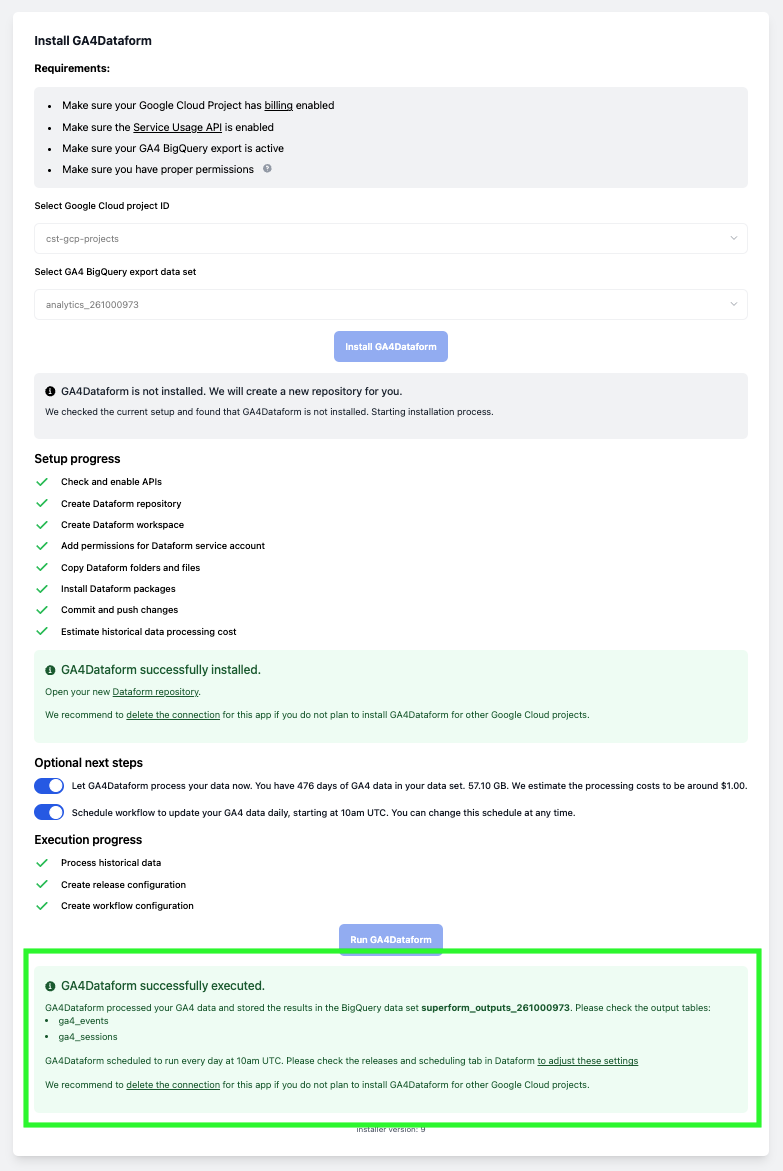Get Started
Welcome to GA4Dataform! This page will summarize everything you need to get started with GA4Dataform. Watch our Walkthrough Video or read our text guide.
Walkthrough Video
Text Guide
Requirements
To use GA4Dataform, ensure you have:
-
A Google Cloud project with billing enabled.
-
GA4 Property with BigQuery Export
- An active GA4 property with BigQuery export configured.
- Check for the dataset
analytics_<property_id>in BigQuery to confirm proper configuration.
-
License Key
- After purchasing GA4Dataform from the Superform Labs Store, you’ll receive a license key. A valid license key is also provided with the free Core version.
- Note: The license key is linked to the email address used during the purchase and is valid for the duration of your plan. It can be reused unless explicitly disabled.
-
Activate the Service Usage API
-
Access Management
To set up GA4Dataform, you need one of the following permission combinations:
- Viewer + Project IAM Admin + Service Usage Admin
- Editor + Project IAM Admin
- Owner
These permissions can be revoked after installation. If strict policies prevent granting these permissions, consider using GA4Dataform Community, the open-source version of Core. For more details, visit the Permissions page.
Once authorized, the installer will create a Dataform repository through a series of API calls using your account credentials.
We do not access your data during or after installation. We only check dataset sizes to estimate processing costs - this information is not stored on our servers.
For more details check Google Cloud Platform Checklist.
Activate Your License Key
-
Get your License Key: After requesting access to GA4Dataform, you will receive a confirmation email from us with your license key and a link to the installer. Save the license key, and click "Proceed to GA4Dataform installation".
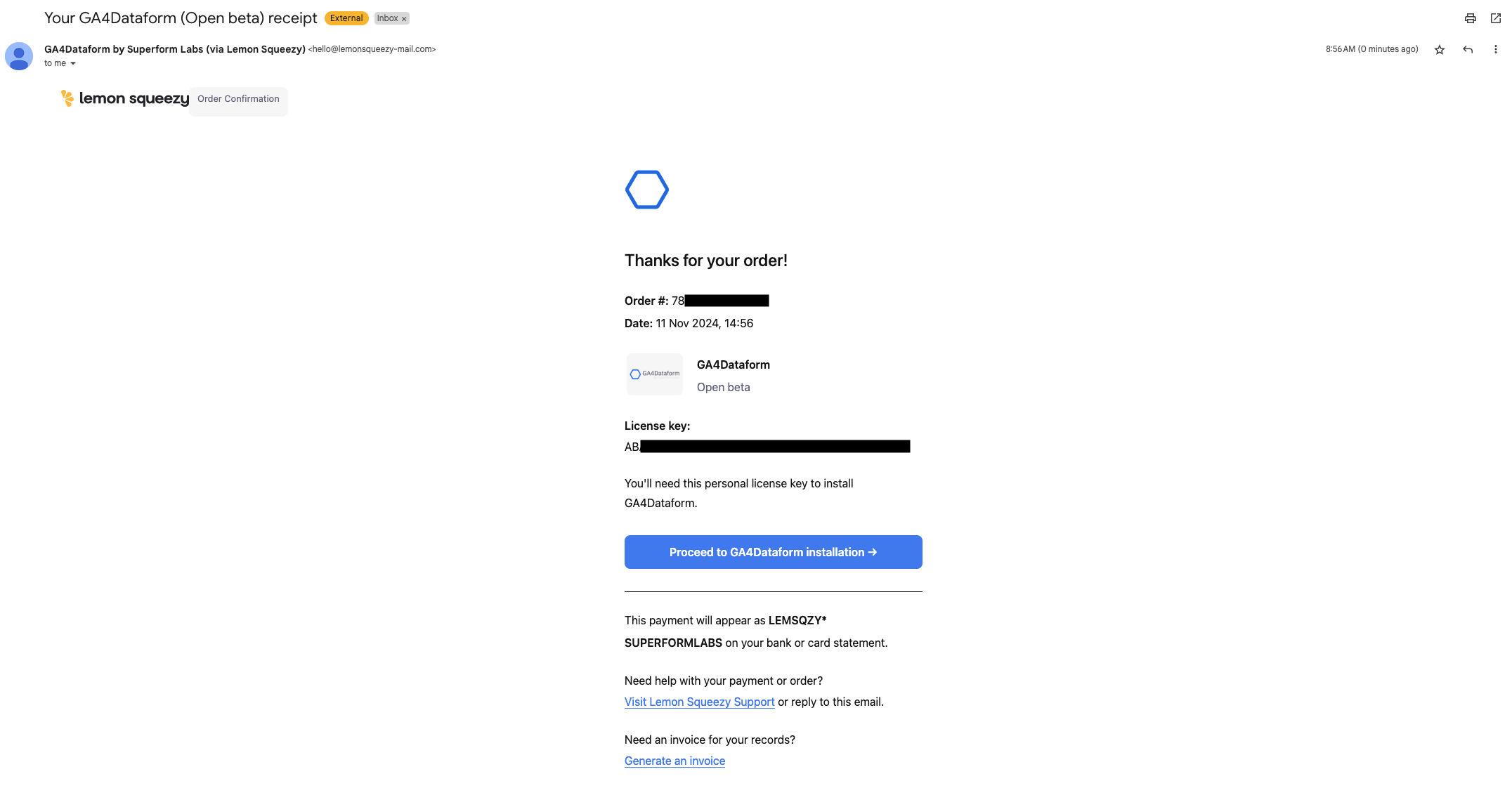
-
Enter License Key: In the GA4Dataform installer, enter your license key in the provided field and click "Login with Google" to continue.
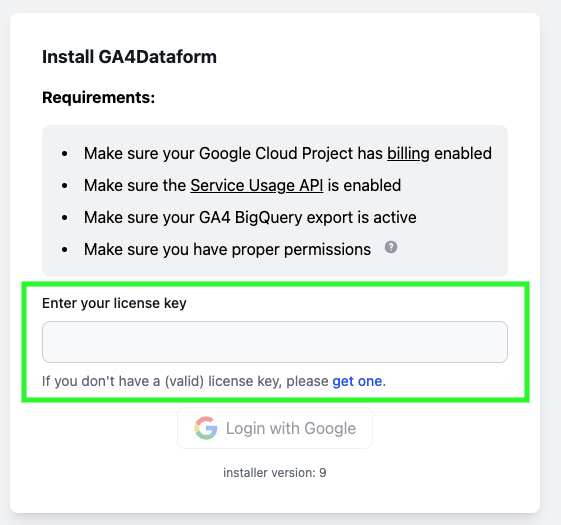
Ensure that your Google Cloud Project meets the setup requirements (billing enabled, Service Usage API enabled, GA4 BigQuery export active, and proper permissions).
Install GA4Dataform
-
Select Project and Data Set: The installer will automatically list all Google Cloud Platform projects you have access to and, within each project, all available GA4 BigQuery export tables. Choose your Google Cloud project and GA4 BigQuery export table from the dropdown menus, then click "Install GA4Dataform".
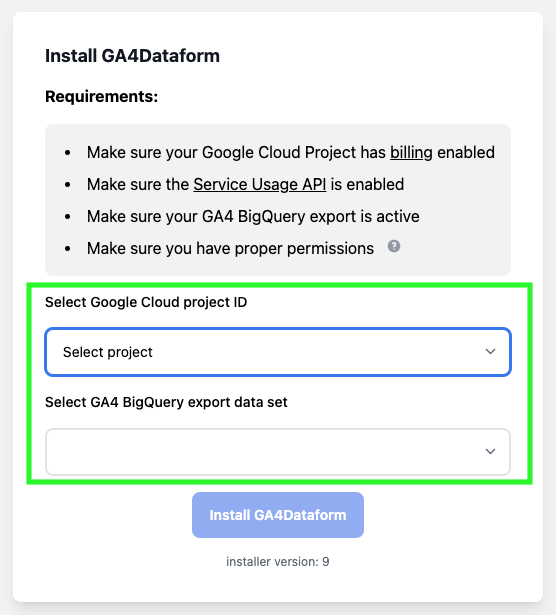
If you have multiple BigQuery export projects, ensure you select the correct one. If you want to run GA4Dataform for each BigQuery Export you will have to run a different installation for each one of them.
-
Installation Progress: After clicking "Install GA4Dataform", the installer will display each setup step, such as checking APIs, creating the Dataform repository, and configuring permissions. Wait for each step to complete.
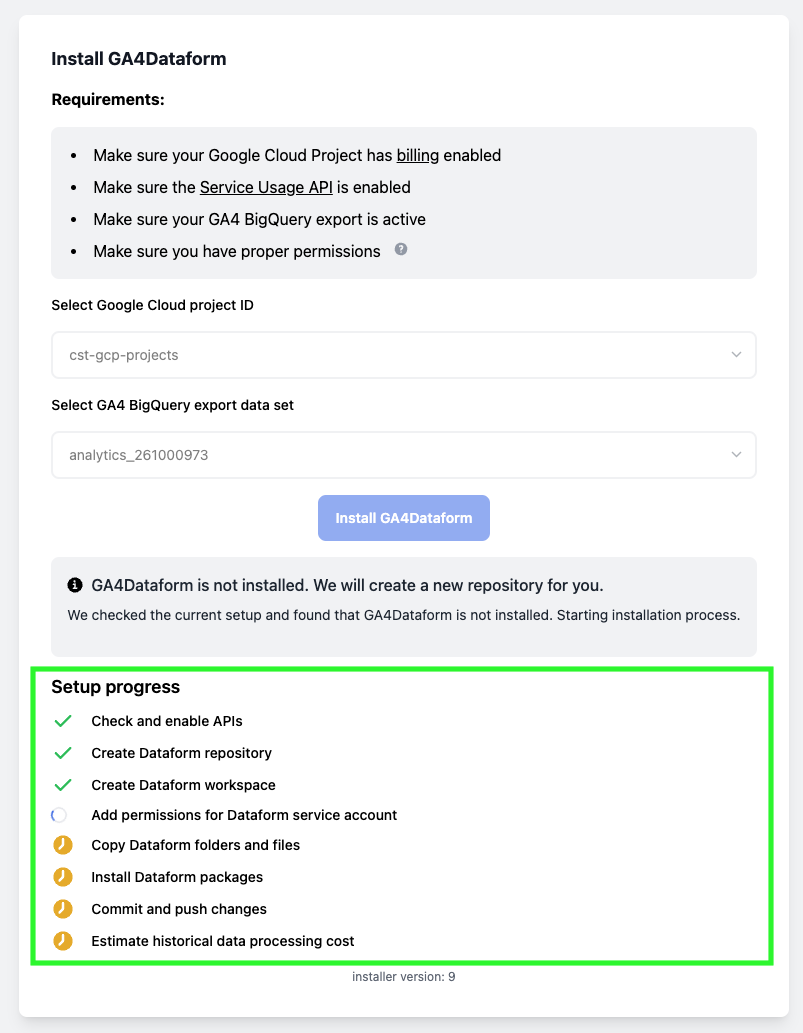
Configure and Run GA4Dataform
Once the installation is complete, you'll see a success message and two optional next steps, shown as toggle buttons:
- The first option allows GA4Dataform to process your entire GA4 historical data set. It provides an estimate of the associated cost.
- The second option enables GA4Dataform to create a Dataform schedule to process your GA4 data daily.
Toggle on both options, then click "Run GA4Dataform".
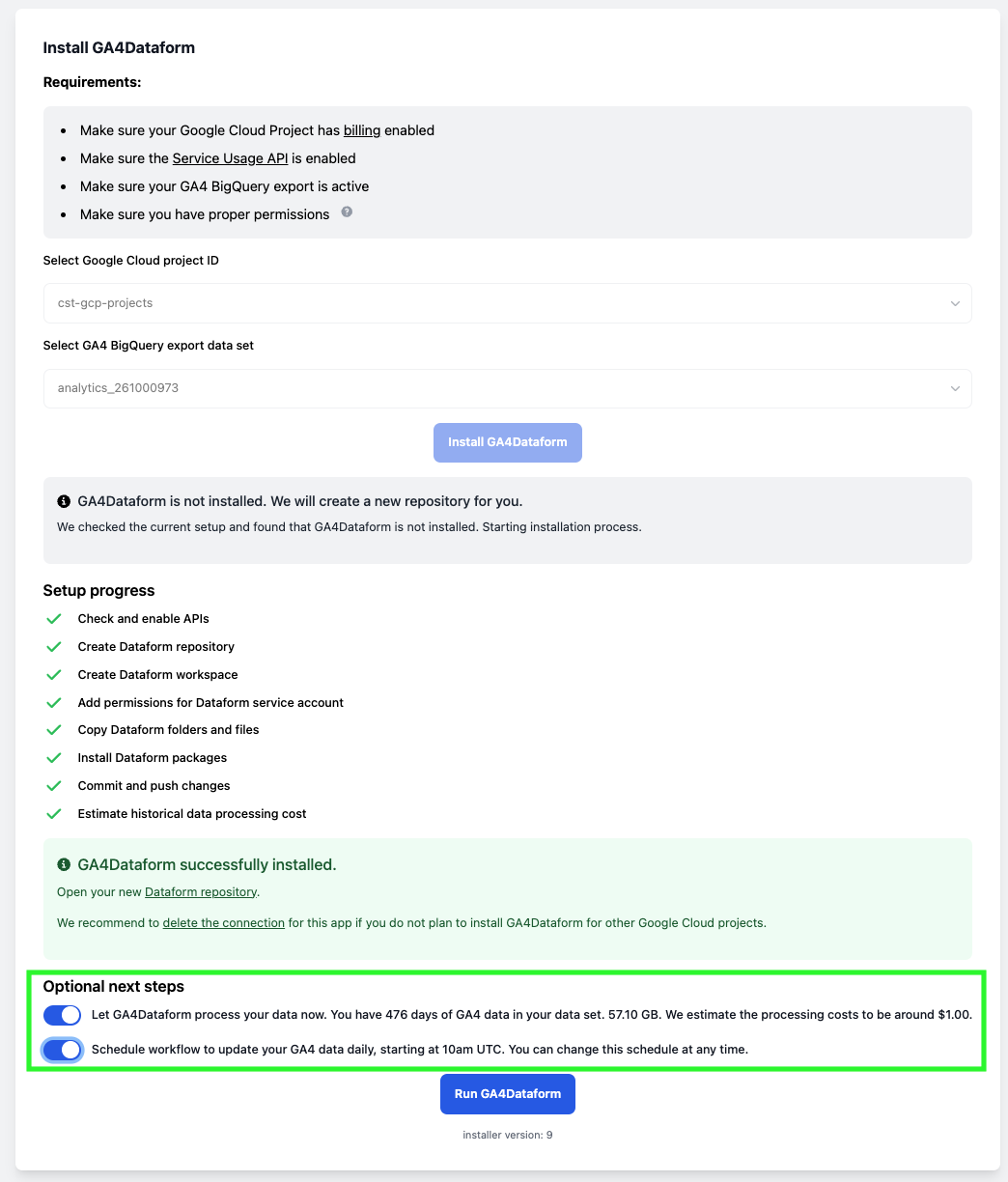
Once installed, GA4Dataform is fully customizable. You can adjust the schedule workflow and modify variables to process your GA4 data differently (e.g., filtering by domains, events, etc.). For further information, check out the Custom Configuration page of the documentation!
Check Configuration and Output
-
Data Output: Processed GA4 data will appear directly in BigQuery in tables such as
ga4_eventsandga4_sessions.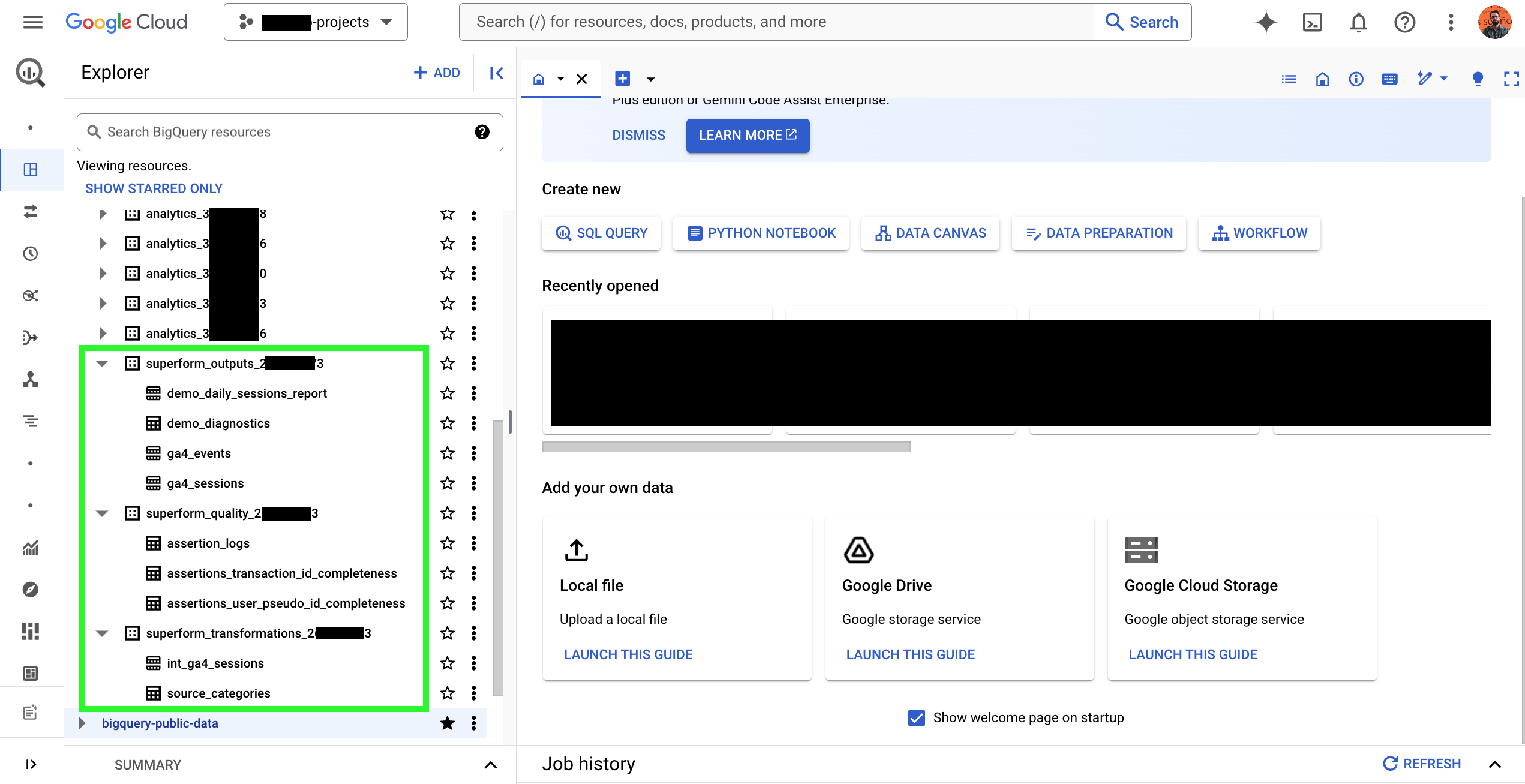
-
Execution Logs and Scheduling: After the setup, you can check the Releases & Scheduling tab in your Dataform workspace to view or adjust the release and workflow schedules.
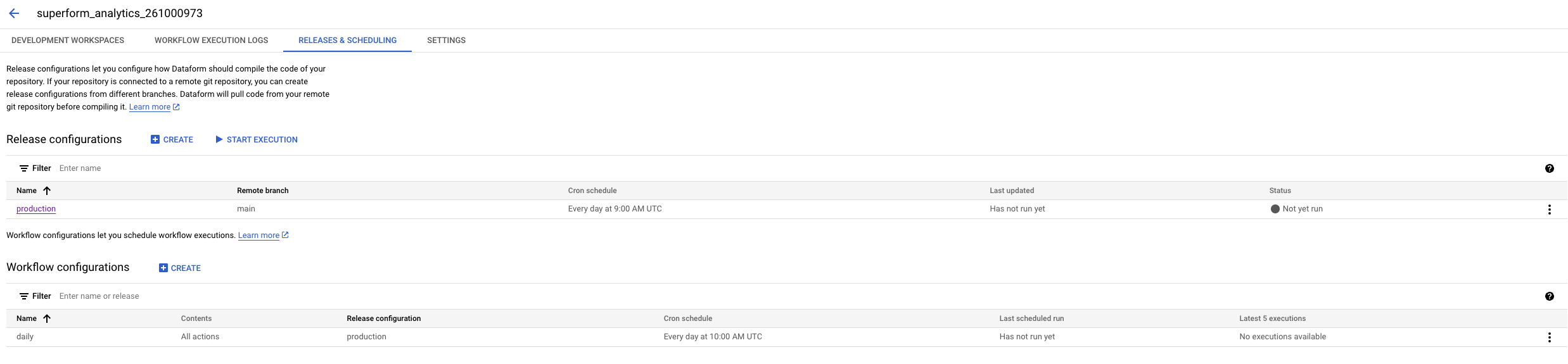
Using GA4Dataform After Installation
Initial Setup
Before running the queries, we recommend customizing your configuration (events, items, URL parameters, etc.). See our Post Installation Guide for detailed instructions!
Default Schedule
If scheduling was enabled during installation, the installer automatically creates:
- A Release that runs at 9 AM UTC
- A Workflow that runs at 10 AM UTC
You can modify these schedules in the Dataform UI without affecting project functionality.
Git Integration
GA4Dataform does not include a direct Git connection yet. Connect to your own Git repo or save and commit any customizations manually in your default Dataform repository.
Version Tracking
The version of the package you installed can be found in the package.json file.
Using GA4Dataform will incur BigQuery costs.
Keep track of your billing to avoid unexpected charges. For tips on managing costs, see BigQuery Cost Management.
Superform Labs is not responsible for any charges related to BigQuery usage.
You're Done!
GA4Dataform is now fully installed and operational. Here’s a summary of what we have accomplished:
-
Actived your GA4Dataform license key
-
Selected a Google Cloud project and GA4 BigQuery export data set
-
Ran the Dataform installation
-
Configured Dataform workflow scheduling and processed GA4 historical data
-
Optional: configured custom parameters to tailor the results to your needs